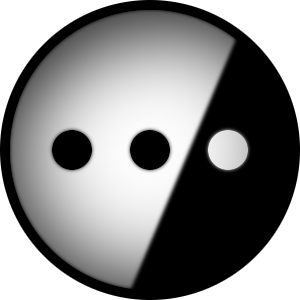I have a use case where I would like to play games on the TV in my living room.
For this I have purchased a HDMI KVM Extender which allows me to have an HDMI signal connected to my TV. This is working great, but the only problem is that i would like to disable the other outputs when I am not using them, mostly for ease-of-use with windows not opening on the monitors in the office while I am in the TV Room.
I have tried using kscreen-doctor with the command “kscreen-doctor output.HDMI-A-1.disable” which works, but wreaks havoc on the display configuration in KDE Plasma on my desktop.
One solution I have found is to simply pull out the display connectors that I don’t need on the PC, which works as intended. Only problem is that its a bit brute force. I had hoped to find something with similar functionality but controlled from the system. IE. a script, shortcut or similar.
Asking here in hopes that someone can suggest a way to get this to work!
System info:
-
Operating System: Fedora Linux 40
-
KDE Plasma Version: 6.1.4
-
KDE Frameworks Version: 6.5.0
-
Qt Version: 6.7.2
-
Kernel Version: 6.10.8-200.fc40.x86_64 (64-bit)
-
Graphics Platform: Wayland
-
Processors: 24 × AMD Ryzen 9 5900X 12-Core Processor
-
Memory: 31.3 GiB of RAM
-
Graphics Processor: AMD Radeon RX 7900 XTX
EDIT: OMG, this solution was so simple, but completely just worked. Just mirrored the main display and fixed individual refresh rates, even works when turning the extender on and off. Major thanks to @pandapoo for the idea
If removing the physical connector achieves the exact result you’re looking for, might it just be easier to get, or build, some manual on-off/disconnect toggles?
If you can’t find purpose-built options, and you aren’t comfortable building your own, maybe a manual toggle box for HDMI that you can switch to an empty port, as needed.
Alternatively, what about a script, or macro, to switch to mirror mode, and back again?
Hmm, hadn’t thought of just setting all the displays to mirror mode, might want to test what that does (especially since the displays are of varying resolutions and refresh rates). I suppose it could work.
I have thought of a physical switch but i haven’t had any luck finding a prebuilt one and I don’t much have the electronics know-how to build one.
OMG, this solution was so simple, but completely just worked. Just mirrored the main display and fixed individual refresh rates, even works when turning the extender on and off. Thanks a bunch for the inspiration! Had my head breaking over this!
Haha nice, I’m glad I threw that in at the bottom lol.
If you do end up needing to do something physical, and can’t find a prefabricated item, look at getting 2 female HDMI breakout boards/connectors.
I believe there’s 19 wires in total, but only two deal with power (+/-) and 1 that deals with clock signal (tmds?). Could probably move those over to 3 pin on/off toggle switch, directly wire the rest, and then flip the switch as needed.
Or even just the TMDS wire 1 pin toggle switch, might even do the trick.
Those pinouts might be different based on the HDMI version you’re using, and I cannot stress this enough, I pulled that idea mostly out of my ass. I have some experience with this type of DIY, but none of it was with HDMI signals.
It is not intended as a final blueprint, just a starting point you figuring out a DIY toggle.
If the KVM tells the PC that the TV has been disconnected, then you can just disable the other screens in the display settings while the TV is connected, and it’ll just work. Which screens are enabled or disabled is remembered depending on the currently connected displays.
Didnt know this, nice, thanks :)
I do this with a projector.
When the projector is off, it is not detected by my GPU. When it is on, it is.
I simply configured the display config while the projector was on, with disabled monitors.
When the projector is turned off, it disappears, which triggers the normal, no-projector config.
My monitors now go blank, and come back, depending on whether the projector is on.